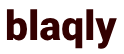How to use Tailwind as a beginning blogger | Honeycomb Moms
I know the Tailwind struggle all too well. It’s a popular social media scheduler for Pinterest, so it seems like every blogger under the sun is using it and boosting site traffic exponentially as a result. You figure let me sign up for this free trial before I dive right into a paid membership. It’s hard to know exactly which paid features you would need anyway without a little sampling.
Just don’t waste your trial period hiding from the app because you’re intimidated. I’m not going to lie. Tailwind gives you a bunch of reasons to feel intimidated. The first thing the app does when you sign up is usher you to a dashboard overflowing with options. Messages and a live chat window pop up on your screen. The center panel has not a single bit of information to help you as a first-time user, and good luck figuring out how to actually create a pin in the app.
Here’s where I come in. I’ve made it to the other side. I know how to use Tailwind. Learn how to use Tailwind with these tips.
1. Make sure you know how Pinterest works before using Tailwind.
You don’t want to sign up for Tailwind when you barely know how to create a pin. Research Pinterest strategies. Create boards that fit your brand and design optimized pins using free templates. https://www.canva.com/templates/social-graphics/pinterest-graphic/
Once you’re at the point where you’re comfortable using Pinterest and want to further your reach, then it’s time to sign-up for Tailwind. No worries if you’re not there yet. Expert Sylvia Kerali has a free Pinterest webinar with tons of tips.
2. Ignore the main screen in the dashboard for a bit.
Tune out all the clutter, and focus only on the far left panel that appears when you hover over it. The drop-down options are Weekly Summary, Tribes, Publisher and Insights.
3. Focus on Tribes and Publisher first.
Tribes are special groups that you can pin your content to and also find other users’ content to pin. When you click Tribes, the first tabs that pop up are the tribes you’re already in. But click the tab at the top labeled Find a Tribe. Tailwind limits how many you can join, so choose wisely. Now, toggle back to the tab labeled Your Tribes. The column to the left allows you to see an overview of each tribe you’ve joined. Just select the specific tribe you want to see with the arrows. Most of the page is filled with other users’ pins. Add the ones you like to your Tailwind schedule by simply clicking Add to Queue or scheduling a custom time with the clock icon. Now, you’re ready to create your own pin. Do this by clicking the Publisher tap and the Scheduled Pins drop-down. Any tab that drops down from the Publisher option has a button to create a pin, but I like to create my pins while also seeing how they fit into my already scheduled content.
4. Don’t tap Add to Tribes until you finish creating the pin.
As soon as you click Add to Tribes, that’s what Tailwind does. It doesn’t wait until you schedule the pin as you would think. The app posts the pin in your tribes immediately. I’ve added pins to tribes before even entering the URL I wanted to send people to. Don’t make this mistake.
5. Bookmark, Bookmark, Bookmark.
Ultimately, which pages you bookmark will be a personal decision based on the features you use most consistently. To get you started, bookmark the Scheduled Pins page. You can see your schedule of pins, create new pins and even add new time slots to pack more content into your schedule.
6. Add the Tailwind extension to your bookmark bar.
I read a lot of blogs and articles that aren’t on Pinterest. So one of the ways I offer my Pinterest readers fresh content is by pinning those posts using the Tailwind extension. Just skim the app’s guide to learn how to add the extension to your internet browser of choice and boom. You’ll be able to schedule fresh content to you tribes and boards in a few clicks.
7. Play around with Tailwind’s features.
The best way to learn any new software is to get right in there and fiddle with it. Don’t be shy. You won’t be able to press one button and destroy the whole app. So after you get the basics down, dive deep into the other features to find out how they can inform your Pinterest strategy. This is truly how I learned the app.
Which tips have you picked up fiddling around on the app?
powered by Auto Youtube Summarize
Categories Personal Blogs